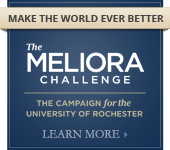Remove Sophos Anti-Virus on Mac OS X
Please call the IT Center at 275-2000 (5-2000) if you have any questions or experience any problems
Step 1: From the Finder menu, click Go and then click Go to Folder.
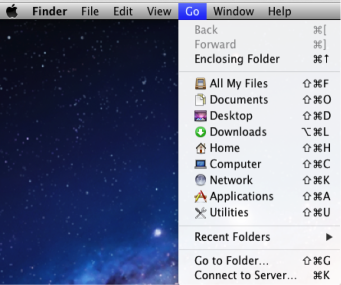
Step 2: Enter /Library/Sophos Anti-Virus and click Go.
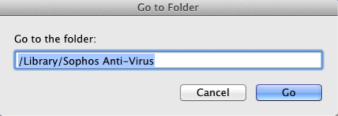
Step 3: Double-click on Remove Sophos Anti-Virus.pkg
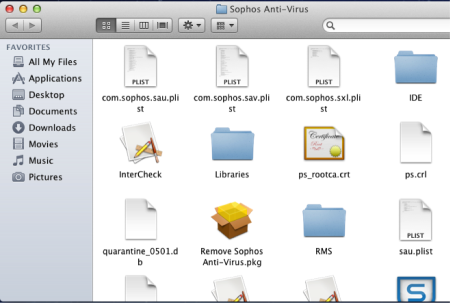
Step 4: On the Welcome screen, click Continue.
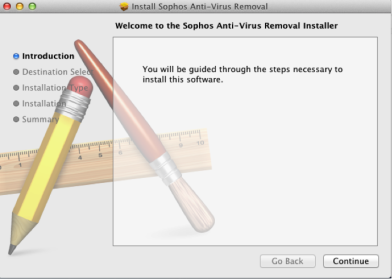
Step 5: On the Select a Destination screen, ensure your hard is selected and click Continue.
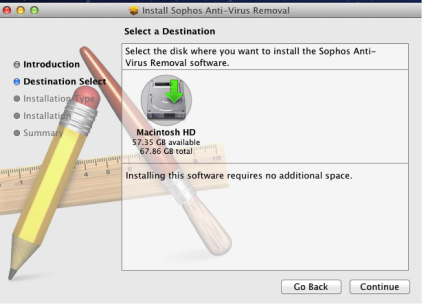
Step 6: On the Standard Install screen, click Install.
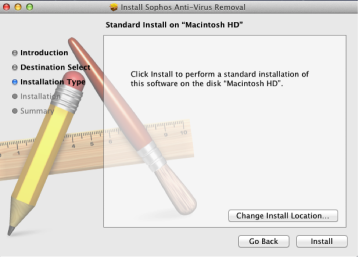
Step 7: When prompted for authentication, enter your computer's admin username and password and then click Install Software.
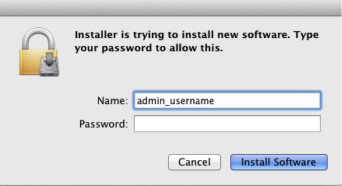
Step 8: Once removal completes, click Close.
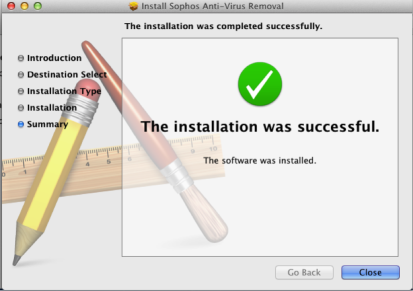
Step 9: Click the Apple icon in the upper left-hand corner and then click Restart.
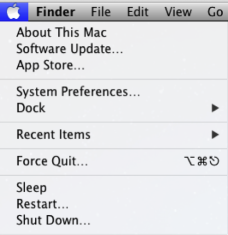
Step 10 (Reinstall Sophos Anti-Virus): After the computer finishes reboots, go to http://www.rochester.edu/antivirus, download the appropriate version of Sophos for your system and follow the step-by-step directions to install the most recent version of Sophos Anti-Virus.