Undergraduate Registration
Guidance on Undergraduate student registration is offered below. For the best experience, use your desktop or laptop computer. Graduate student registration steps are listed separately.
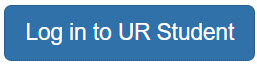
Need Help? Submit a support ticket
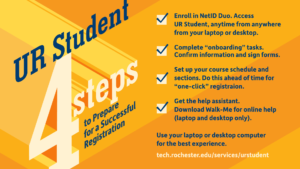
Resources (Cards and Videos):
Student Finance (student statement and online bill pay). Please note: 3rd Party bill pay is available for a parent, guardian, etc. using a separate login. Students must set their third party delegate prior to parent/guardian use. Announcements are found on the Bursar site with system Instructions listed are below.
- How to add a third party delegate Card (QRC) | Video (QRV)
- How to setup payment elections & ACH refund selections Card (QRC)
- How to view a bill, view financial aid and pay a bill Card (QRC)
- How to view and print the 1098T form Card (QRC)
Academic Records
-
- How to find a course section Card QRC
- How to complete the required onboarding Card (QRC)
- How to create a saved schedule in UR Student in advance of registration for a smoother registration experience when registration opens Card (QRC) | Video (QRV)
- How to register from a saved schedule Card (QRC)
- How to register for a course during open registration Card (QRC)
- Want to check if you registered successfully? From the UR Student home screen, click on Academics, then choose View My Courses under Academic Records section listed in the quick links shown to the right of screen.
- How to troubleshoot registering for courses Card (QRC) | Video (QRV)
- How to request permission to register for a course that requires the instructor’s permission Card (QRC) | Video (QRV)
- How to drop and swap a course section Card (QRC)
- How to view holds Card (QRC) | Video (QRV)
- How to view advisors Card (QRC) | Video (QRV)
- How to read Academic Progress Card (QRC)
- UR Student presentation to students recorded presentation on how to register for classes – Slides
Student Resources:
Other educational tools and resources are available here:


