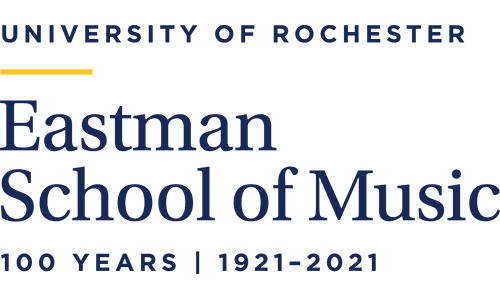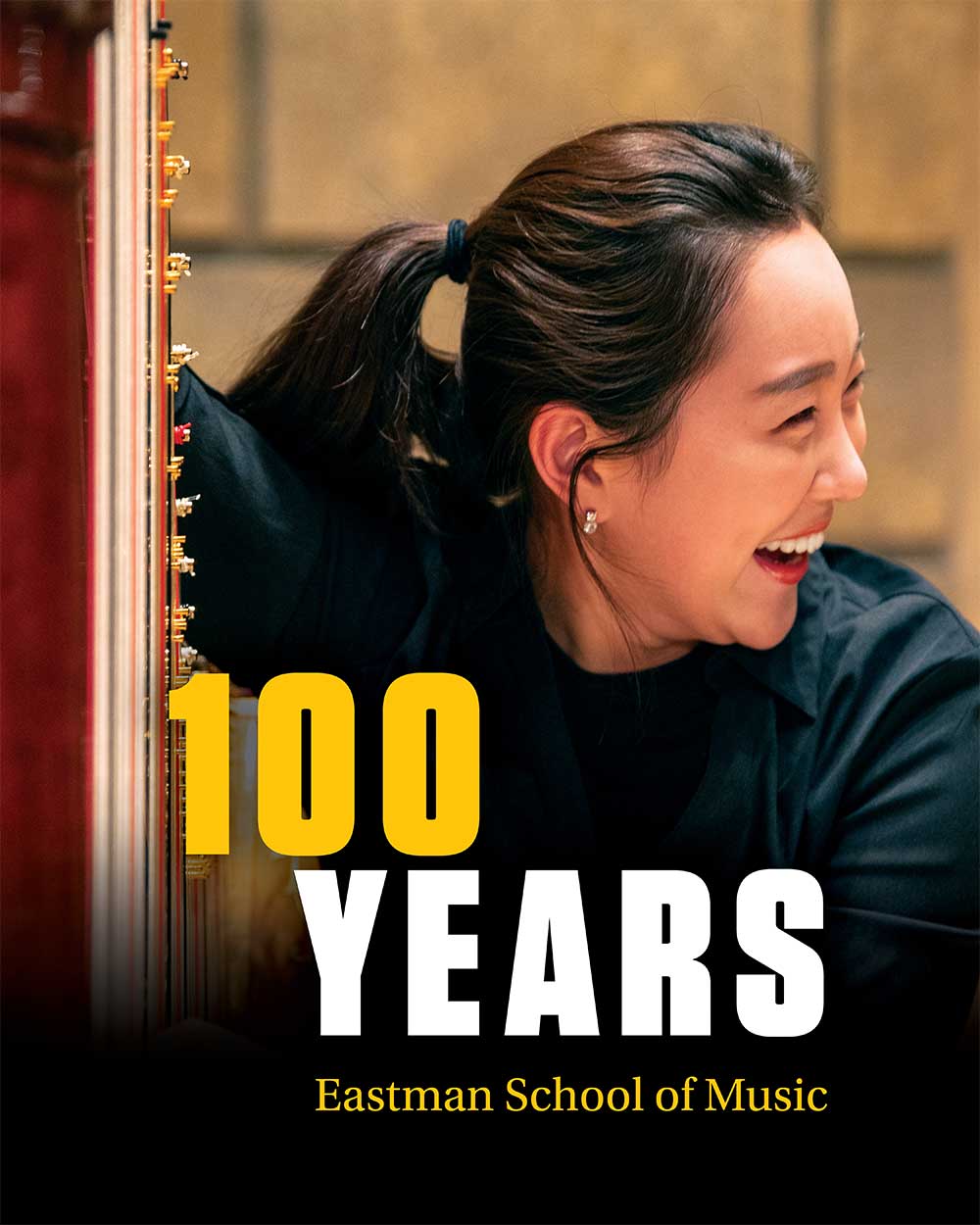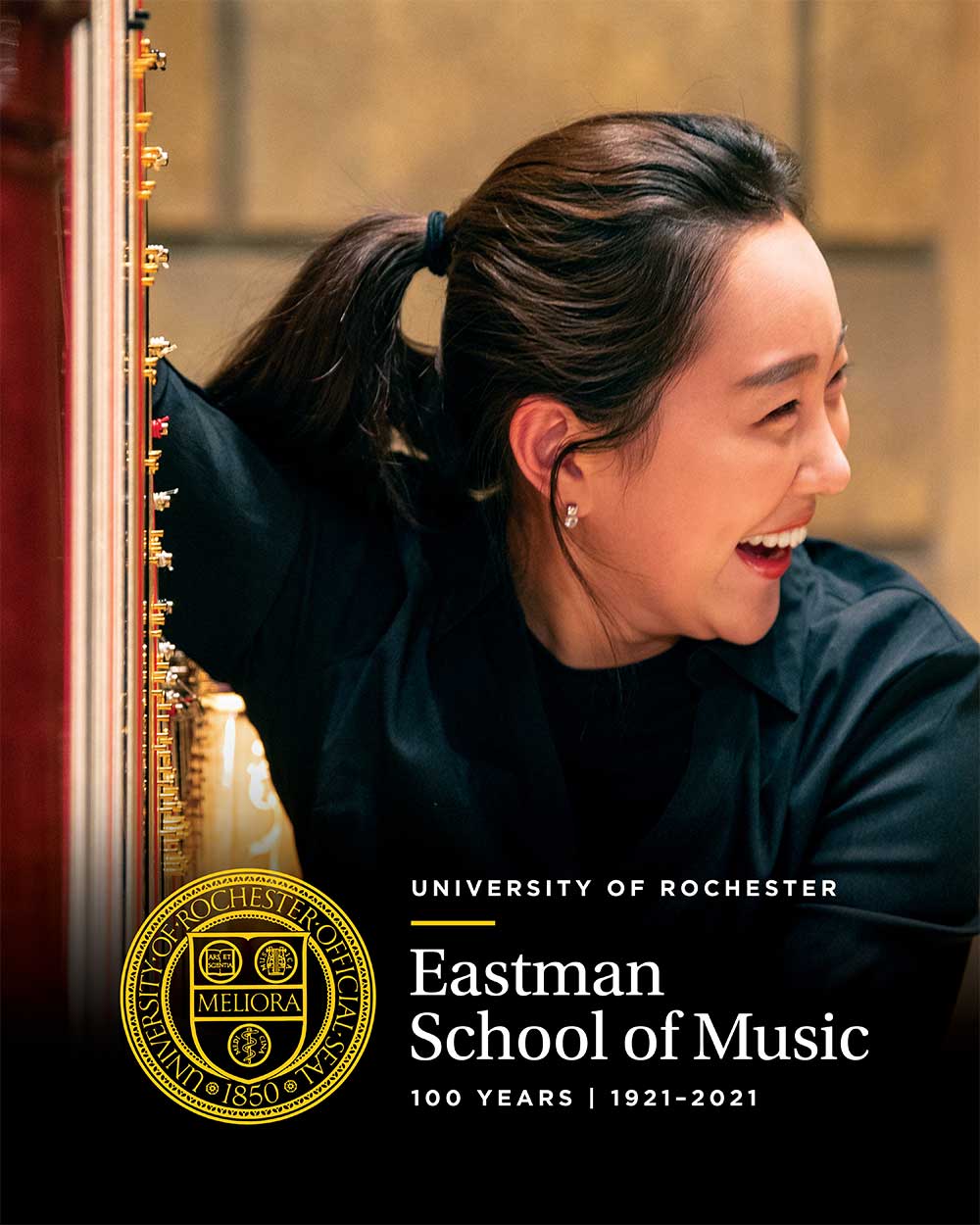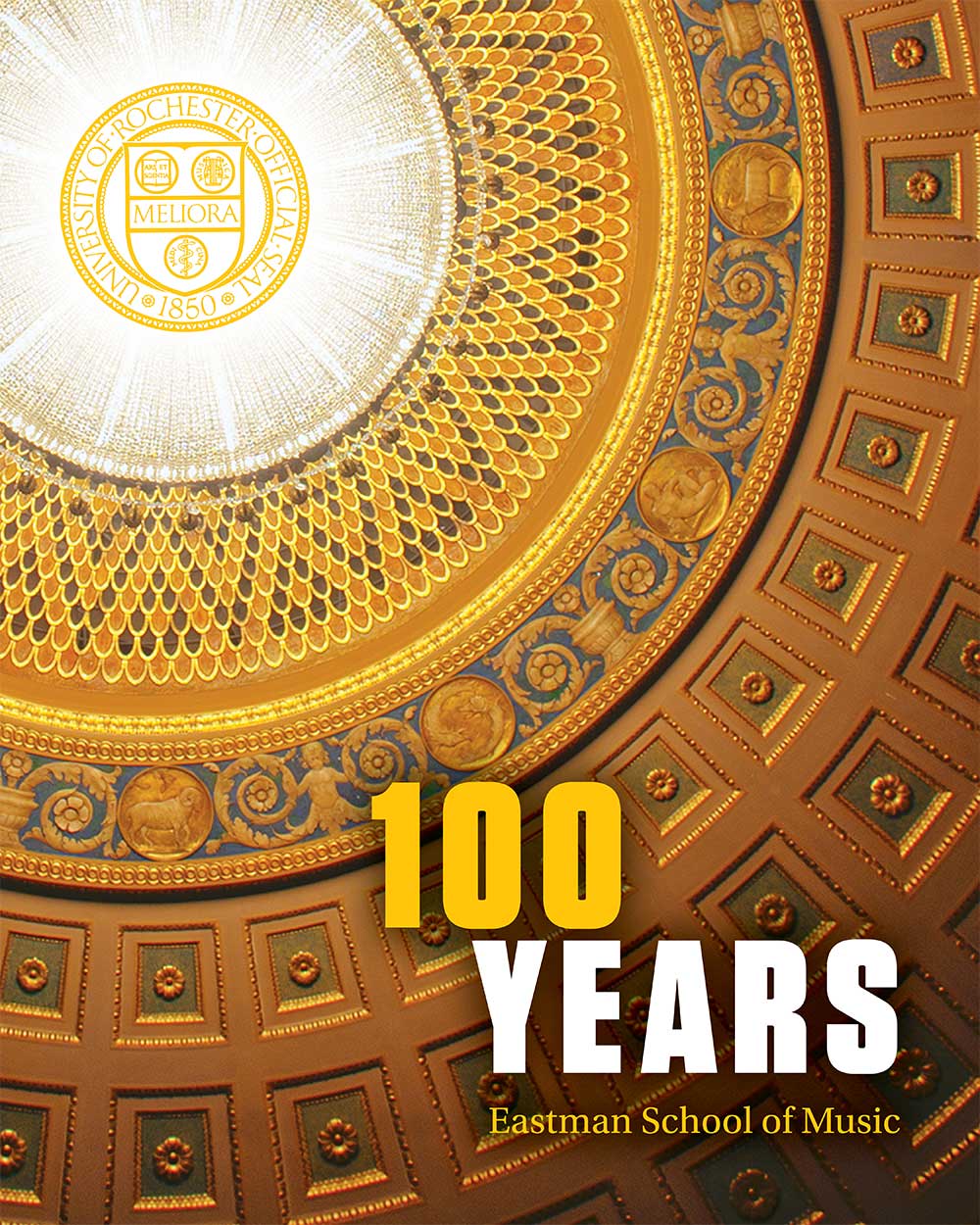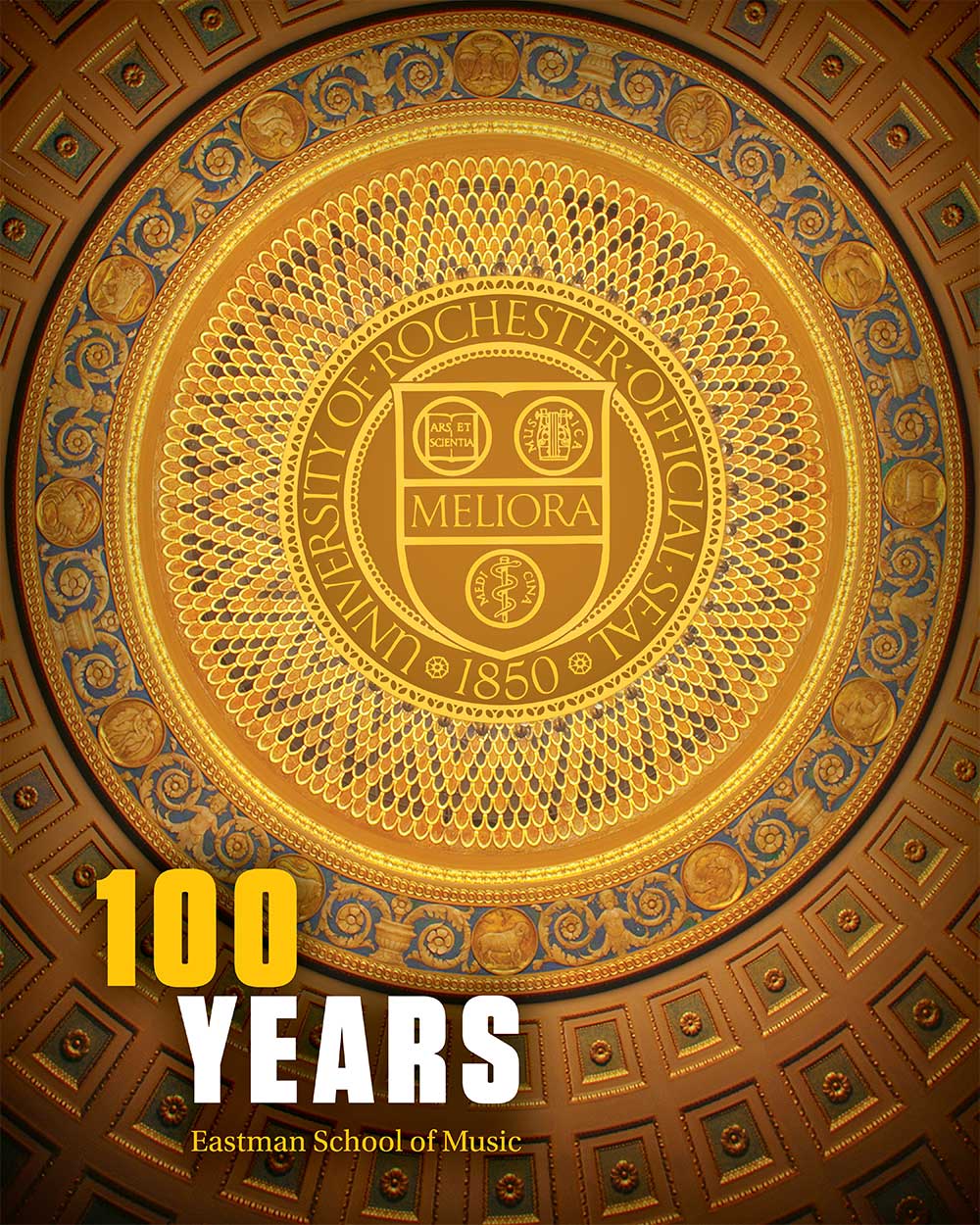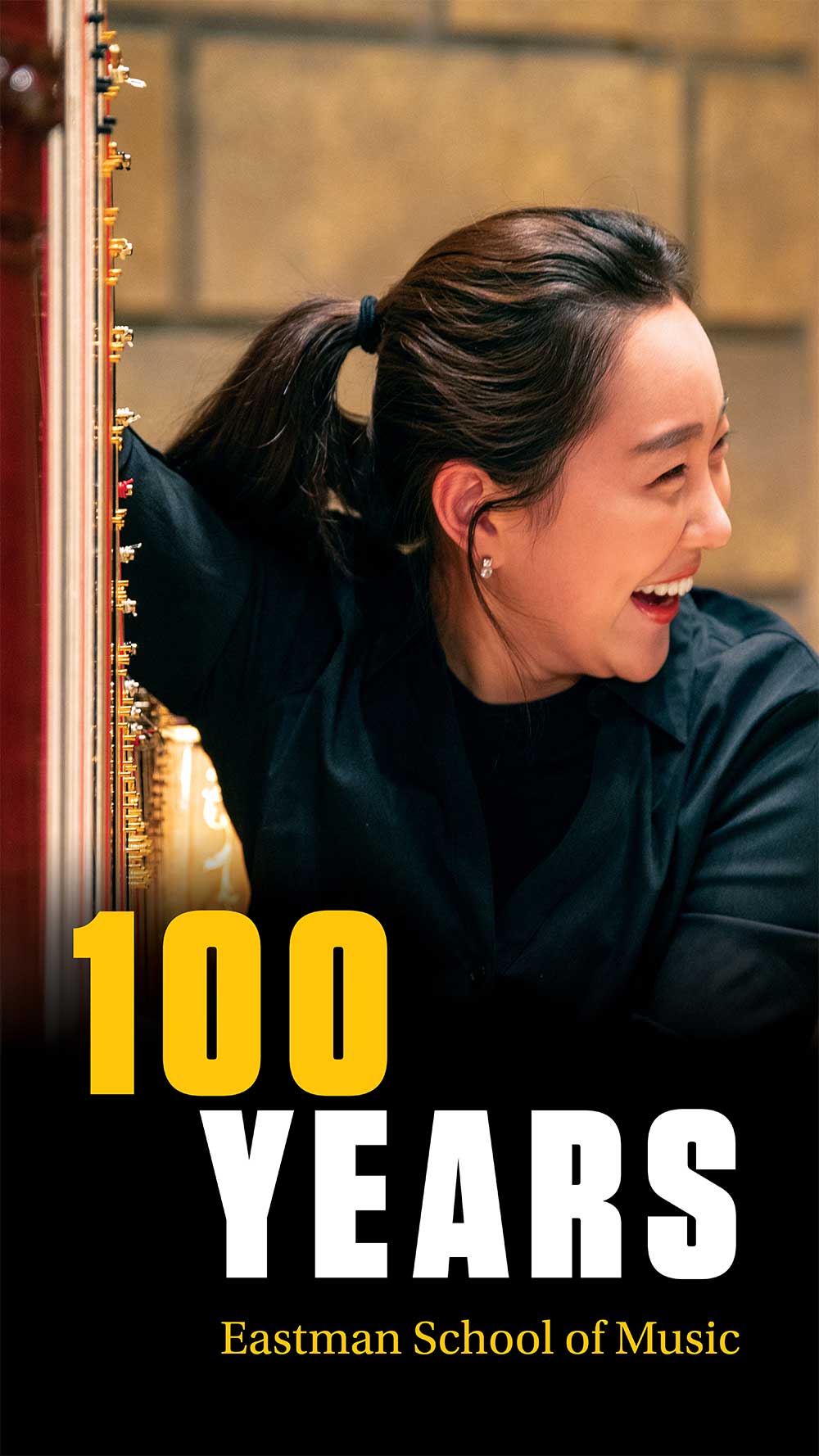Social media toolkit
As a champion for the Eastman School of Music you are essential in spreading the word to our broader community—through your own voice. Social media is an invaluable communication medium.
This library includes important resources to assist you in intensifying outreach and promotion for Eastman’s Centennial. Thank you for spreading the word and expanding Eastman’s network.
Eastman Centennial photos and filters
Instagram post images
Instagram story images
Facebook post images
Facebook cover images
Snapchat filter
General posting tips and ideas
Tag Eastman Facebook (@EastmanSchool) and Instagram (@eastman.school) accounts in your posts.
Tag friends, locations, and venues in your posts with @ + their username
Share posts from Eastman’s Instagram page to your story. Read how to do this here.
Share the link to the Eastman Centennial site in your posts. If posting to Instagram, use #linkinbio, or “Link in bio” in copy, and then place the URL in your profile.
Make your posts unique! Share why you are personally excited to celebrate Eastman’s centennial.
Important hashtags
#Eastman100
#EastmanVoices
Suggested sample posts
I’m counting down the days until [insert event title] celebrating Eastman’s centennial! Who else will be there? [Tag friends using @insert their name] [insert event registration link] #Eastman100
My time at Eastman influenced my music, my career, and my life. To celebrate Eastman’s centennial, I will be giving back to my Eastman community. #EastmanCommunity #Eastman100
I am grateful for my Eastman experience every day. My professors and peers helped to make me the artist I am today, and I will never forget my time at Eastman. #EastmanArtistry #Eastman100
Making a post public
In order to reach as many people as possible, we suggest making your posts “Public.” See below on how to make your posts public on different platforms.
Creating a new post
- Write your post in the “What’s on your mind?” section.
- Click on the drop-down menu directly below your name.
- You will see the “Who can see your post?” options.
- Select “Public.”
On an existing post
- Click on the ellipsis icon (…) located to the right of the existing post.
- Select “Edit Post.”
- Click on the drop-down menu directly below your name.
- You will see the “Who can see your post?” options.
- Select “Public.”
On Instagram, you must make your profile public to make your posts public. Unlike Facebook, you cannot edit visibility on individual posts.
- Navigate to your profile and tap the three lines in the top right corner.
- Select “Settings,” and then “Privacy.”
- Beneath “Connections,” you should see “Account Privacy.”
- Make sure the “Private Account” toggle is switched to off.
X (formally Twitter)
On X (formally Twitter), you must make your profile public to make your posts public. Unlike Facebook, you cannot edit visibility on individual posts.
- In the top menu, tap your profile icon, then select “Settings and privacy.”
- Tap “Privacy and safety.”
- Under Tweets, make sure the “Protect your Tweets” toggle is switched to off.
- Write your post in the “Start a post” section.
- Click on the drop-down menu directly below your icon
- You will see the “Who can see this post?” options
- Select “Anyone”