
The steps below show how to display the Zoom meeting link as the location in the calendar invite, but hidden from the event listing page.
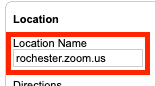
The following provides steps to generate the code needed for calendar invites. The code hides the Zoom information on the event listing page, but will still be visible to the user via the calendar invite.
 button.
button.
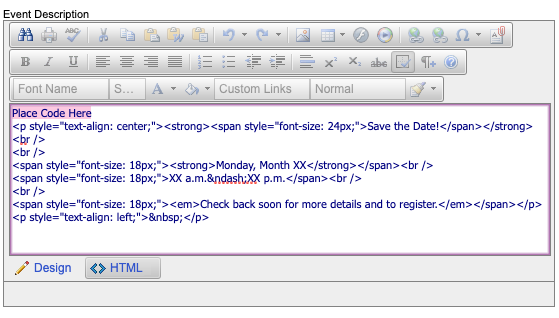
If you have any questions, please contact the Internet and Digital Technology team.