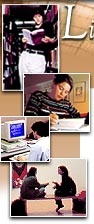 |
![LIBRARIES, INFORMATION TECHNOLOGY, ART MUSEUM BANNER]](/URClipArt/libraries/title.jpg) |
|||||||
Information Technology ServicesUNIX System InformationGuide to Using Uhura - UNIX Printing
Where does my printing come out?Uhura does not know about the printer connected to your personal computer, if you have one. All printouts that you start from uhura come out in the Operations Room at Taylor Hall. During the hours that Taylor Hall is open, you can go to Operations and pick up the printout.There are two printers available for uhura: "calvin" and "hobbes." You can't specify which printer you want to use; the system will automatically select a printer for you depending on which printer is least busy. The printers in Taylor Hall are capable of printing on both sides of a sheet of paper. By default, print jobs are two-sided, or "duplex." You can override this choice by sending your print job to the "simplex," or one-sided, print queue.
How do I print a text file?You can print a text file with the "lpr" command:lpr -Pduplex filenameor for single-sided pages: lpr -Psimplex filename How do I print a PostScript file?You can print files that contain PostScript code using the "lpr" command as well. The PostScript code will be recognized automatically. You need not give any special option in your lpr command to have this happen.CAUTION: Some PostScript jobs are very, very large. If your PostScript file is exceptionally large, or very complex, please call Taylor Hall at x5-3990 and let us know before you print it. That way, we can minimize the delay for other users.
How do I keep my printouts from being stapled?You can request an unstapled printout with the option '-J "No staple" '. For example:lpr -Pduplex -J "No Staple" filenameor lpr -Psimplex -J "No Staple" filename How can I print my e-mail?Using the ELM program, you can print a single message by selecting it in the ELM menu and pressing "p".CAUTION: If you are printing more than two or three messages at a time, you should not use the Print command in ELM. Since each print job creates a cover page and an end page, this will waste paper, because each letter printed in ELM creates a seperate print job. This also eats up disk space and CPU time. To print more than a few letters, you should save them to a file and then print the file. The quickest way to do this is to start ELM, and then select each message you want to print in the main menu. Highlight a message you want to print, and then press "t" to tag the message. By tagging the messages, you can save them all at once. When you have tagged all the messages you want to print, save them by pressing "s", and then typing in a name for the file, such as "~/printtmp". (You do not have to use this name, but if you choose a different one, make sure it does NOT begin with an equals sign. The tilde character -- ~ -- represents your "home directory;" in this example, it means that the file "printtmp" should be created in your home directory, and not elsewhere.) Once you have saved the messages, quit ELM and execute the following uhura commands: lpr -Pduplex ~/printtmp(or another text-file printing command; see above) rm ~/printtmpThese commands will print the messages, and then remove the temporary file that you stored them in for printing, respectively. It will not remove the messages from your mailbox.
How do I see what documents I have lined up to print out?Because of the way the printing queues are set up, you can't always see what files you have in the print queue. To see the current print queue, you can type the commandhpq University Computing Center User Services * Taylor Hall +1 716 275 2811
October, 1995
Last updated December 2, 1995 | ||||||||
