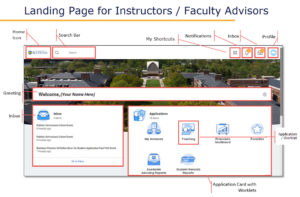Instructors
Below is training and support information related to Instructor activities in UR Student. Additional support information such as; FAQs, NetID Duo and Help Assistant instructions and other tools are provided on our UR Student service and support site.
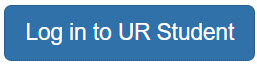
Need Help? Submit a support ticket
Instructor references are listed below. Learn how to view student rosters, assign course grades and view teaching schedules for current and past periods.
Important Learning Links:Note: Training materials are behind the University firewall for security reasons. To access them you may be asked to enter your NetID and password to access these quick reference cards and videos.
Instructor Resources:
|
UR Student Landing Page (Home Screen):Recent UR Student Feature Updates from the September 2020 Upgrade
|
What Can Student Do in UR Student? Visit the Undergraduate Students or Graduate Students page
| Instructor FAQs:
Q: Can I run a roster report that includes student photos? A: Yes, within the Teaching Application, select the Custom Roster report. Use this quick reference card for steps on how to run, view and print the Custom Roster. Please note instructions for running the Course Section Roster report are included as well. Q: Where will I enter grades after the system goes live? A: Final grades (and midterm grades for AS&E) will be entered into UR Student beginning with the Fall 2020 term. Instructor Access within Blackboard reinforces this statement with an announcement atop the page. Please Note: Blackboard will continue to serve as the University’s learning management system. Q: To what extent can students communicate with faculty and department administrators in UR Student? A: Students can view their support network on their Academics Dashboard in UR Student. They also will have the ability to communicate with their Advisors using specific internal processes within UR Student such as Holds or Permissions that may be applied to the student. For this, students can send comments to the appropriate recipient, such as their Advisor, for a hold placed on them. |
Other Resources:
More educational tools and resources are available here: