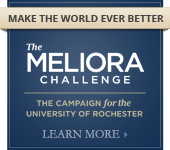Identity Finder: Gather Data Instructions
Windows:
- Open Identity Finder, click File in the upper left corner and choose Settings.
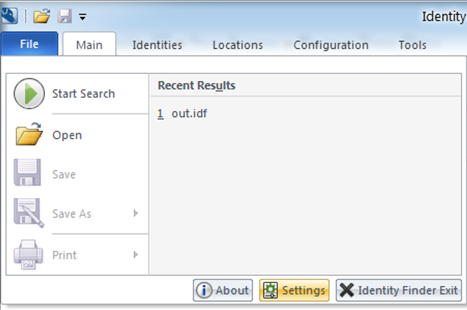
- Click Resources from the left column. Scroll down in the right hand pane and click Advanced.
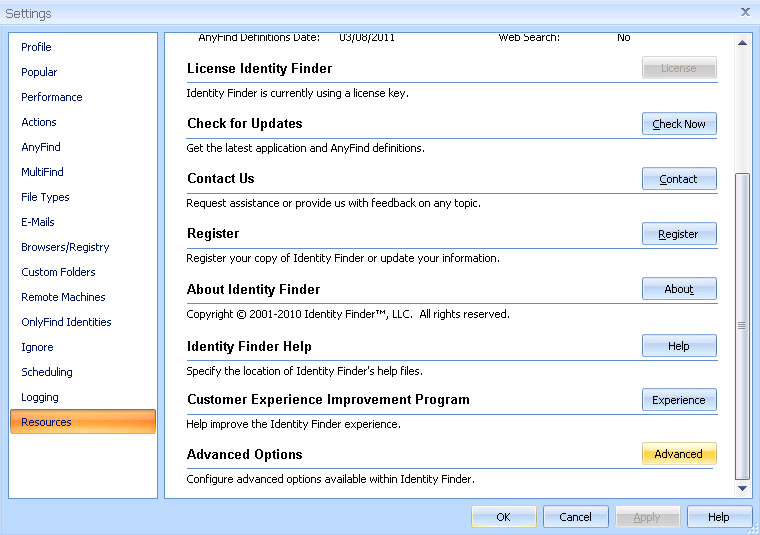
- Click Gather Data and choose a location to save the file.
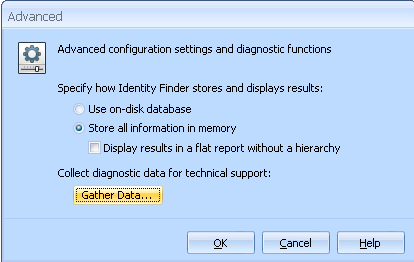
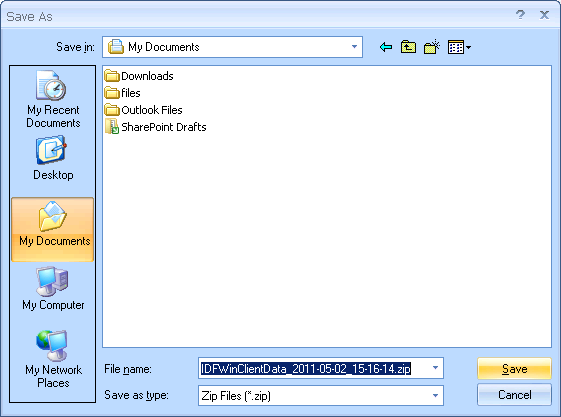
- When you receive the below message, the save is complete. Email the file you just saved to University IT for assistance in troubleshooting your problem.
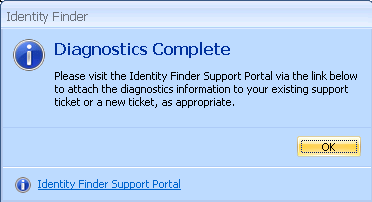
Mac:
- Open Identity Finder, click the Identity Finder menu and select Preferences.
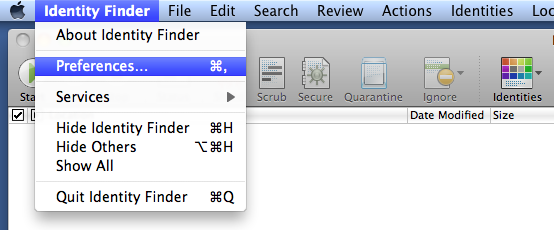
- Select Resources from the menu items across the top, and choose Advanced from the drop down menu that appears.
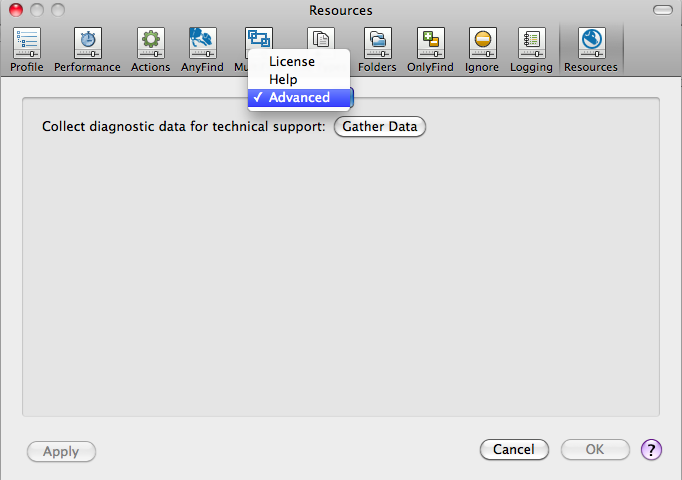
- Click Gather Data. Choose a location to save the file and click save.
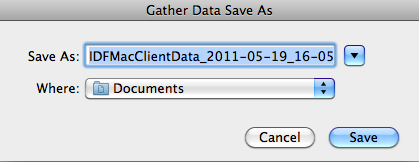
- Email the file you just saved to University IT for assistance in troubleshooting your problem.