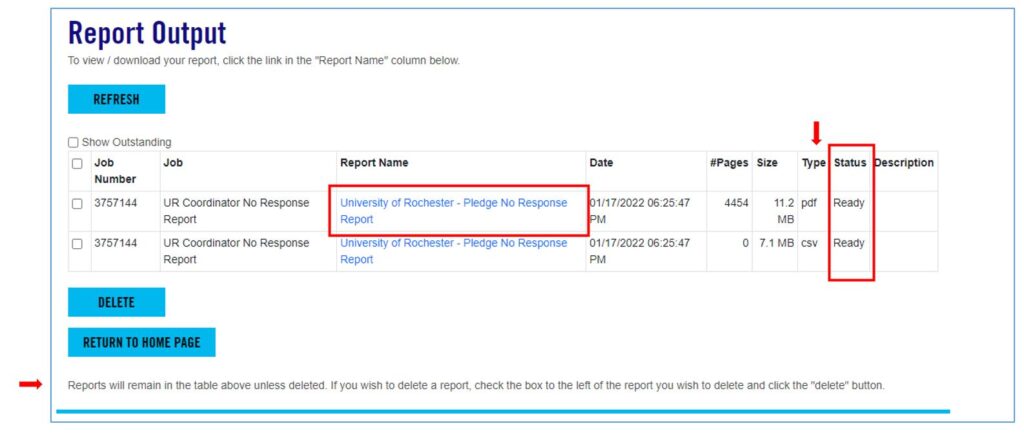Note for new Coordinators
Any new Coordinators for the 2025 campaign will need to reach out to Jess Portanova, and she will run a report and send it to you. Any existing Coordinators, please follow the instructions below.
Reports are campaign management tools for your use in running an effective campaign. Please do not publish, distribute, or post reports.
For assistance with reporting, please contact Jess Portanova via email (jessica.portanova@rochester.edu) or at (585) 602-0771.
The guidance on this page is also available to download for reference.
Note for new Coordinators
Any new Coordinators for the 2025 campaign will need to reach out to Jess Portanova, and she will run a report and send it to you. Any existing Coordinators, please follow the instructions below.
As a United Way Department Coordinator, you will see this page when you first sign on to ePledge:
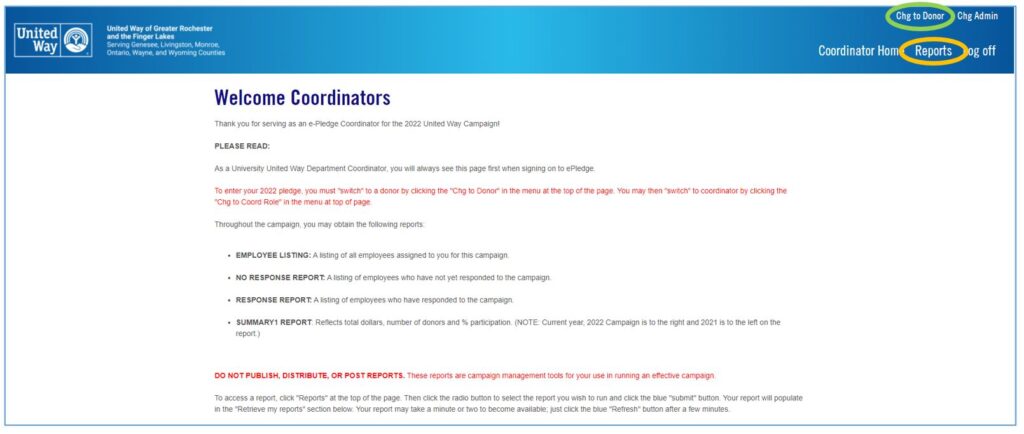
To enter your 2025 pledge, ou must switch to the donor screen by clicking “Chg to Donor” in the top right corner (circled in green above). To switch back to the “Welcome Coordinators” page click the “Chg to Coord Role” in the top right corner or “Coordinator Home”. (The screen shot above says “Chg Admin” because it is my screen; your screen will say “Chg to Coord Role”.)
Throughout the campaign, you will be able to run four reports by clicking “Reports” (circled in yellow above and below). The reports will be automatically tailored to your department. Note, Retired and TAR employees are not included.
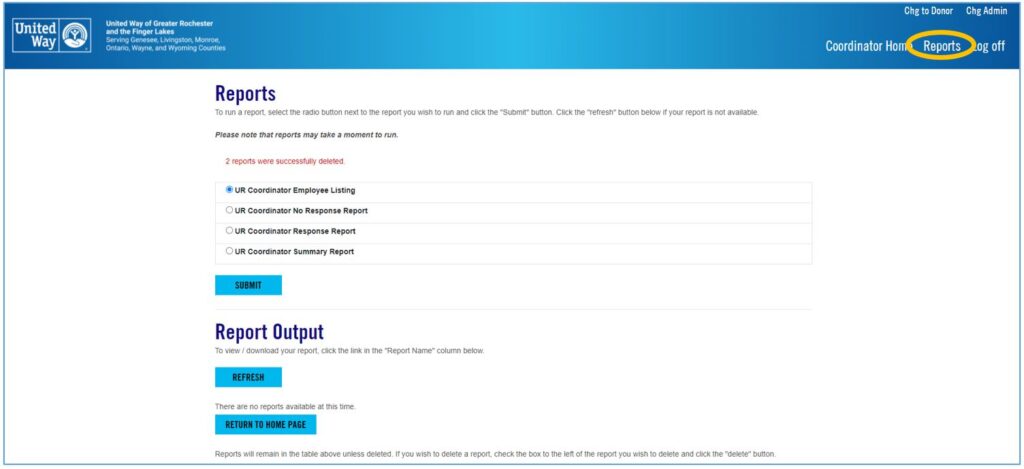
Click the radio button to select the report you wish to run then click the blue “SUBMIT” button. The report will be listed in the “Report Output” section. See example below. It may take a minute or two for the report to become available; click the “REFRESH” button to update. Report is ready when Status = Ready. Click on the report name to save the report to your computer, then open. Note that reports are run in two formats – csv (similar to Excel) and pdf. During the course of the campaign this section could get quite large. See instructions at bottom of screen for deleting reports.