Instructions for Registering and Completing Responsible Conduct of Research (RCR) Training
This page includes instructions for:
- Registering for a Collaborative Institutional Training Initiative (CITI) account
- Selecting and Completing a Training Course
- Add a Training Course
Already completed training via CITI for another purpose?
If you have already completed training for the University of Rochester via the Collaborative Institutional Training Initiative (CITI), do not create a duplicate account to complete RCR training. Use the ‘Forgot?’ option on the log in page to retrieve your username and/or reset your password and skip to Step 3.
Questions?
Questions can be directed to Gunta Liders, Associate VP for Research Administration (gunta.liders@rochester.edu).
1. Registering for a CITI account
Step one: Go to the Collaborative Institutional Training Initiative (CITI) webpage at citiprogram.org and click on ‘Register’ (in the upper right corner).

Step two: Enter the University of Rochester (UR) in the textbox to identify your affiliated organization and select the checkbox to agree to the Terms of Service and Privacy Policy. (DO NOT select ‘Log in Through My Institution’; the single sign-on option is not available for University of Rochester faculty/staff/students.)
- After agreeing to the Terms of Service and Privacy Policy, select the checkbox to affirm that you are affiliated with the University of Rochester.
- After affirming your affiliation, click ‘Continue to Create Your CITI Program Username/Password’.
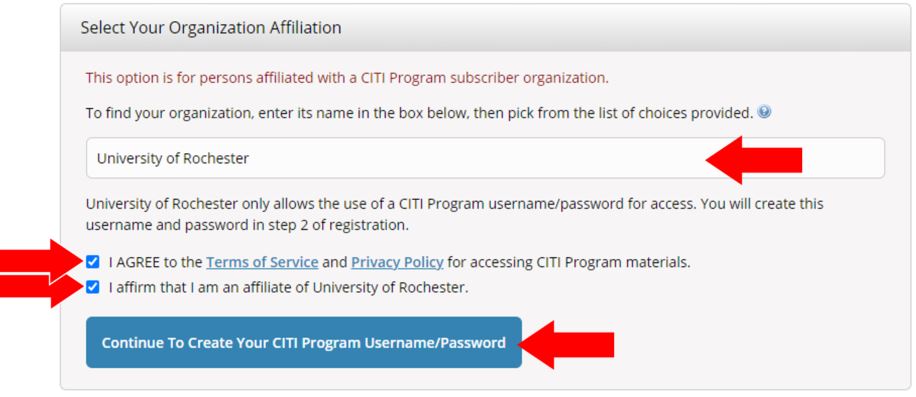 Step three: Complete the remaining registration steps as prompted, clicking ‘Continue’ to proceed through each step.
Step three: Complete the remaining registration steps as prompted, clicking ‘Continue’ to proceed through each step.
- Note: If you receive a prompt that indicates your email address is already in the system, please contact CITI directly at (888) 529-5929 to retrieve your username and password.
Step four: Once you have completed the registration process, you will be directed to select a course. See the information provided below on selecting and completing a training course.
2. Selecting and completing a training course
Step one: Select the checkbox for the relevant course you want to take, and click the ‘Next’ button to move to the next page. Reference training requirements for NIH RCR and NSF RCR to know what trainings you’ll need to take.
Step two: Select the audience that applies to you, and press the ‘Next’ button to move to the next page.
Step three: To begin the course, click ‘Start Now’.
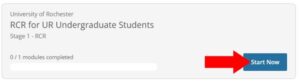 Step four: You will be prompted to complete an ‘Assurance Statement’ prior to initiating the training. Once this has been completed, click ‘Start’ adjacent to the first training module to begin the course.
Step four: You will be prompted to complete an ‘Assurance Statement’ prior to initiating the training. Once this has been completed, click ‘Start’ adjacent to the first training module to begin the course.
3. Adding a training course
Step one: Following a log in, select ‘View Courses’ adjacent to the University of Rochester listing (below the blue welcome banner). On the following page, scroll to the bottom of the page to find ‘Learner Tools for University of Rochester’. Select ‘Add a Course’.
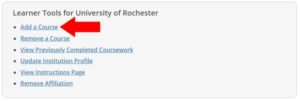 Step two: Follow the instructions listed above for selecting and completing a training course.
Step two: Follow the instructions listed above for selecting and completing a training course.
