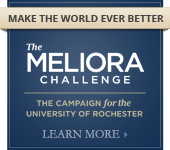Backup your Data
Imagine working relentlessly on a huge research project for weeks or months and then losing all of your hard work when the computer file is lost or damaged. It's irreplaceable...unless you've made a backup copy of your work, that is. So be smart and make backup copies of your important computer data, store them securely, and consider storing extra copies at another location.
- What files should I back up?
- What software can I use for backups?
- Where should I store my backup files?
- Compare external storage devices
- How to secure removable media
- More information
- Related topic
What Files Should I Back Up?
Deciding what to back up is really up to you, but a good rule of thumb is to backup whatever can not easily be replaced. Here are some suggestions:
- Email folders and address books. If you download and store your email in a mail client on your computer and want to keep your address book and email folders intact, you’ll need to back up the corresponding files. If you only use a webmail service such as Gmail, Yahoo or Hotmail, however, the mail is stored on Internet servers rather than your computer so there is nothing to back up.
- Internet URLs (Bookmarks). In addition to your connection information, chances are that you want to save your web site shortcuts or URLs.
- For Internet Explorer: You'll find the URLs in the C:\Users\Your Username\Favorites folder. Simply back up the entire Favorites folder to an external storage device.
- For Mozilla Firefox: FSee Mozilla's recommended backup procedure for bookmarks here.
- For other browsers or operating systems: Check with your documentation to find out where and how your URLs are stored. Then back them up.
- Personal Projects. Don’t let your groundbreaking research project disappear—be sure to save your files throughout your work process and then back up these files regularly.
- Digital Photographs. Keep those “Kodak moments” alive by backing up your photo files on an external storage device.
- Purchased Software or Other Digital Media. If you have software that you purchased online and was delivered to you as a download, you should keep and back up the installers in case your hard drive crashes and you need to reinstall it. Other digital media such as movies or music that was purchased through an online service might also be a good idea, as you might not be able to re-download the content without purchasing it again. However, this type of content typically takes up large amounts of space, so if you have a lot of digital media or software, you may need a larger backup device.
- Application Information. If you're using Microsoft Office or some other application suite, you should also backup any templates, macros, or other customized items that you don't want to have to recreate. For example, suppose that you're using Word and you've created a lot of macros that help you to quickly and easily produce your documents. You'll find most of your macros stored in Word's templates. By default, macros are stored in the Normal.dot template. If you've created a custom template for your word processing needs, the template also probably has macros stored in it.
What Software Can I Use for Backups?
We recommend utilizing a backup utility on your personal computer. Directions for both Microsoft and Mac users are below. However, we also recommend using an external source as well in case of serious computer failure.
MICROSOFT USERS: Microsoft's newer operating systems no long have built-in programs for backing up your data. However. Microsoft now provides the free SyncToy application which serves a similarly function. The website HowToGeek has a great tutorial of how to install and configure SyncToy to backup your important data.
There are also many third party software applications that may have more advanced features than SyncToy if it does not meet your needs. One such application is Second Copy.
MAC USERS: Mac OS X contains a built-in backup program called Time Machine. Time Machine can backup your entire computer so if your computer is lost or stolen, you can restore everything to a new computer. Get started with Time Machine with this article from Apple.
Where Should I Store My Backup Files?
While it’s generally up to you to back up your files, check with your local IT support specialists—they may have network provisions that make it easier to save your files. Depending on how much data you have to back up, you have several choices for external storage devices. Compare your options in the chart below then choose what will work best for you.
Compare External Storage Devices (Removable Media)
*Check the UR Tech Store for availability of external storage devices for purchase*
| STORAGE TYPE | DESCRIPTION | AVERAGE COST | PROS | CONS |
|---|---|---|---|---|
| External USB Hard Drive | A portable disk drive that connects via USB and can store hundreds of gigabytes of data. | $75-$200 (higher storage capacities are more costly) | -portable | -somewhat fragile - if you drop an external hard drive, it may be permanently damaged and the data lost |
| CD-RW | A CD onto which you can burn information. Each disc can hold up to 700 MB | Not sold singly: average 10 pack for $10 | -portable -rewritable -inexpensive -most new computers come with CD-RW drive installed | -older CD players cannot read CD-RWs -possible to accidentally write over data & lose files |
| DVD-RW | A DVD onto which you can burn information. Each disc has gigabytes of storage. | Not sold singly: average 10 pack for $15 | -portable -rewritable -inexpensive -most new computers come with DVD-RW drive installed -DVD burners double as CD burners offering more flexibility | -possible to accidentally write over data & lose files |
| USB Flash Drive | Like a small hard drive (2-3 inches long) that plugs into your computer through a USB port. Has between 1 GB and 128 GB of storage! | $15-$100 (higher storage capacities are more costly) | -compact size -portable -rewritable -holds a large amount of data -inexpensive -works on any computer | -due to their small size, they can be easily lost |
| Remote Backup Services | Lets you save files online. If you have Internet access, you can get your files from the online storage site whenever you need them | Between $10 & $150 per month, depending on storage capacity and service | -includes download and backup software -offers more storage space than most other options -stores info outside of your home or office | -you might have to pay monthly fees for use (prices vary) -if company’s servers fail, you may not be able to access files -if the company is hacked, your info could be stolen -if company goes out of business, you lose your back up resource |
![]() For sensitive data, the following are bad places for backing up your data:
For sensitive data, the following are bad places for backing up your data:
- Web Server - Even if there is no direct link to the backup file, a single configuration change or search engine could make your material accessible to the entire world.
- File Transfer Protocol Site (FTP) - An FTP site allows users to transfer data from one computer to another over the Internet or through a network. You’ve probably used it before without even knowing it to download files from the Internet. FTP is vital for music downloading tools such as iTunes, as well as for online auctions and game enthusiasts. For the same reason as the web server, unless the files are intentionally available to the public, it is generally not a good idea to back up data to an FTP server unless you are certain who has access to it.
- Third party backup sites - Particularly for information about other people, third party backup sites should not be used for University (or other sensitive) information.
Better locations: Although every backup location can be risky, the following are generally better for backing up sensitive data:
- A file server set aside for this purpose - Across the University, there are several locations that are specifically intended to provide protected areas for backup purposes. To find out where these areas may be, please contact your local IT support professional. For a list of departments providing service to the University Community, please visit http://www.rochester.edu/technology.html or you can call 275-2000.
- Offline Media (DVD, Flash Drive, etc) - Although care should be taken to protect backup media, the nature of this type of backup makes it less likely to be placed in a public forum than many other methods. It can also be stored at another location like a friend's house or safety deposit box for backups of very important information.
In general, it’s best to also encrypt sensitive data when it’s backed up. This helps protect the data even in the event that the backup media itself is unintentionally disclosed.
How to secure your removable media
Securing your removable media is extremely important because removable media can be easily stolen or damaged if it's not stored in a safe place. Below are some tips:
- Lock up removable media containing confidential information when not in use.
- Do not place them near magnets or other magnetic devices because they could destroy information.
- Label them properly.
- Be careful not to damage the media.
- Do not dispose of removable media that contains important data without ensuring the destruction of the information. Remember that simple file deletion does not permanently erase files; in such cases, the information can still be restored. If the media contains sensitive information, reformat the media or physically break it.
- Be sure to inventory the contents of your media on a regular basis and remove any files you no longer need.
More Information
- Free-Backup.info -- Zen and the Art of Computer Backup
- Microsoft's SyncToy
- Apple's Time Machine