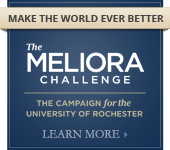Spyware
I'm so sick of these darn pop-up ads!
Ugh, my computer is so slow!
What's this? I don't remember downloading it...
How many times have you heard yourself say that? More than likely, your computer is acting that way because it's infected with spyware. And you're not alone. Eight out of every ten computers are infected with spyware!
- What is spyware?
- How to prevent spyware
- How to get rid of spyware
- What's your Spyware Awareness IQ?
- Related topics
What is spyware?
Spyware refers to computer software that is surreptitiously installed on your computer and takes partial control of your computer without appropriately obtaining your consent. This kind of malicious software can perform many behaviors, including:
- bombarding you with pop-up advertisements
- changing your home page or search page settings
- adding extra toolbars to your web browser
- slowing down your computer
- crashing your system
- tracking your activities
Some forms of spyware can track your activities by recording your every keystroke. This tracking spyware is dangerous because it can easily lead to identity theft by recording your user names and passwords as you type them in. In addition, adjustments and added toolbars due to spyware are difficult to change or remove. Even if you know how to adjust these settings, you might realize that they revert back to the spyware's settings every time you restart your computer.
While spyware does not replicate itself like viruses do, computers which are infected with spyware tend to be infected with dozens of different pieces, not just one. Some spyware even disables firewalls and antivirus software, or reduces your web browser's security settings. This spyware acts similarly to an immune deficiency disease, taking down your computer's defenses and opening it up for more spyware infections.
Many popular programs may even be distributed with spyware, including peer to peer file-sharing applications such as free music download sites. Review this list of notable programs known to distribute spyware before downloading.
How to prevent spyware
- Update your computer. Newer patches can solve security problems or weaknesses found in your software.
- Adjust your security settings. You can either increase the security settings for Internet Explorer, or you can use a more secure web browser. Read about both options below.
- Increase security in Microsoft's Internet Explorer: You can adjust your Internet Explorer web browser's security settings to determine how much--or how little--information you are willing to accept from a website.
- To adjust your settings:
- Open Internet Explorer
- Under Tools, click Internet Options
- When the options window comes up, click the Security Tab (2nd tab from the left).
- Microsoft recommends that you set the security settings for the Internet zone to Medium or higher.
- For a step-by-step guide to adjusting your settings without blocking content from sites that you trust, seeWorking with Internet Explorer Security Settings
- To adjust your settings:
- Use a different web browser: Many Internet Explorer users have switched to a different web browser, such as Mozilla Firefox or Opera which can be downloaded for free from the Internet. Although no browser is 100% safe, Internet Explorer is at greater risk for a spyware infection due to the large amount of users and its vulnerability with ActiveX.
- Increase security in Microsoft's Internet Explorer: You can adjust your Internet Explorer web browser's security settings to determine how much--or how little--information you are willing to accept from a website.
- Surf and download more safely. The best defense against spyware and other unwanted software is not to download it in the first place. Here are a few helpful tips that can protect you from downloading software that you don't want:
- Only download programs from web sites you trust. If you're unsure whether to trust a program you are considering downloading, type the name of the program into SpywareGuide to see if anyone has reported that it contains spyware. You can also try entering the name of the program into your favorite search engine for more information.
- Read all security warnings, license agreements, and privacy statements associated with any software you download.
- Never click "agree" or "OK" to close a window! Instead, click the red x in the corner of the window or press the Alt + F4 buttons on your keyboard to close a window.
- Be wary of popular "free" music and movie file-sharing programs, and be sure you clearly understand all of the software packaged with those programs.
How to get rid of spyware
Many kinds of unwanted software, including spyware, are designed to be difficult to remove. If you try to uninstall this software like any other program, you might find that the program reappears as soon as you restart your computer. If you're having trouble uninstalling unwanted software, you may need to download a tool to do the job for you. Several companies offer free and low-cost software that will check your computer for spyware and help you remove it.
- If you are using Microsoft Windows, then you can use free anti-spyware software provided by Microsoft. Download the new Windows Defender.
- If you are not using Microsoft Windows, you can download another spyware removal tool.
No matter what anti-spyware tool you decide to use, follow these steps to remove spyware found on your computer.
- Run the tool to scan your computer for spyware and other unwanted software.
- Review the files reported by the tool to ensure that the files are spyware and/or other unwanted software.
- Select suspicious files for removal by following the tool's instructions.
What's your Spyware Awareness IQ?
Now that you know a little bit more about how to prevent and get rid of spyware, test your new-found skills with this OnGuard Online quiz!
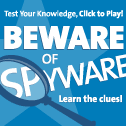 | Spyware Quiz |