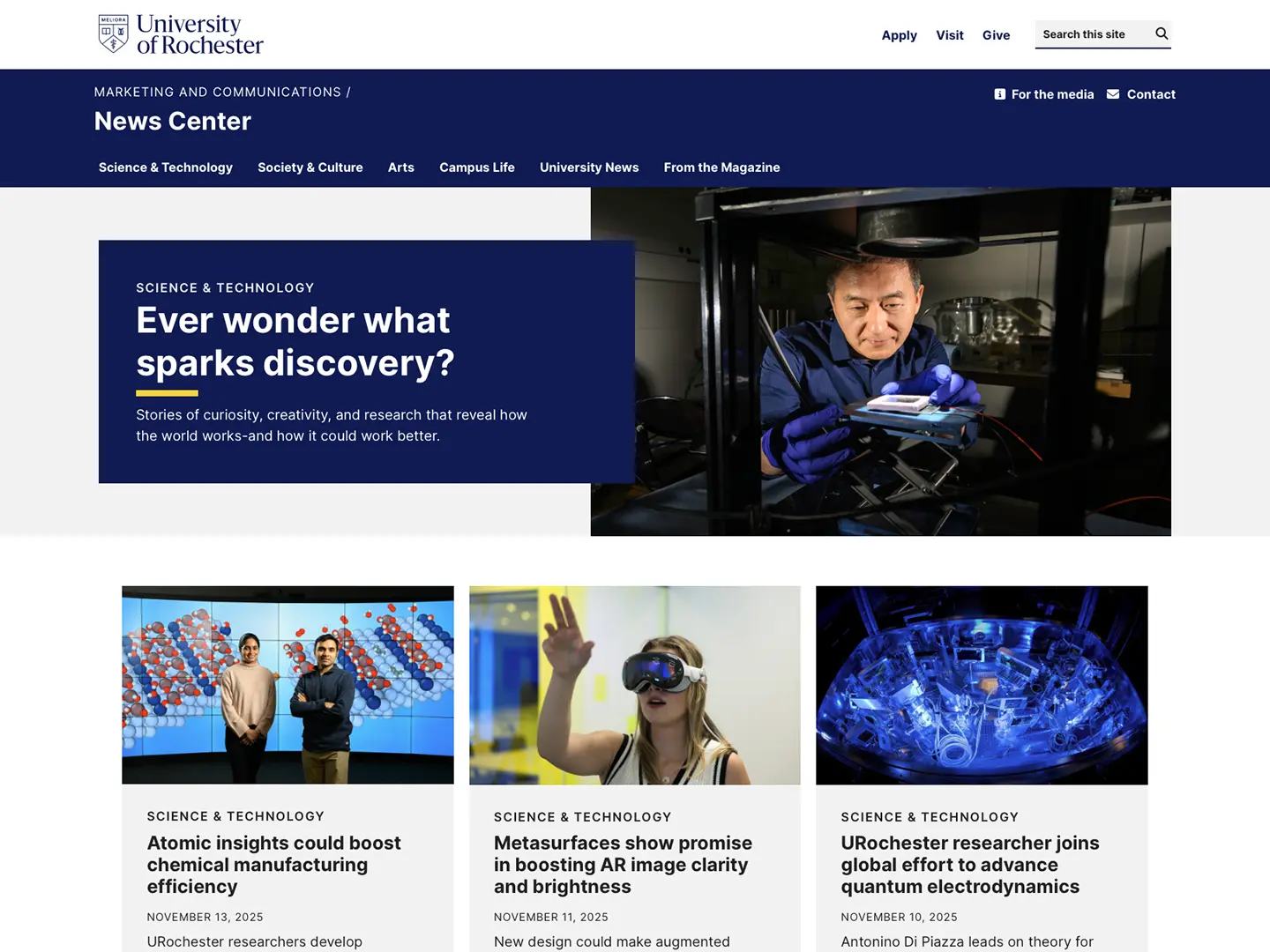Rochester Core component documentation
Explore the other components available on the Rochester Core WordPress theme.
Rochester Core
Explore documentation around Rochester Core’s Taxonomy component.
Here is how to customize a tag or category page on a Rochester Core site.
Posts on the category page can be displays with or without images. These images come directly from the header image in each post. To display post images select yes in the Post images setting.
In order to customize a category page, find the customization settings under Posts > Categories, find the desired category and then click edit to pull up the settings.
By expanding the Header section, editors can customize a category page’s header in much the same way they configure the header on a standard page.
Enter a brief overline text that appears above the page title.
The title field is where to add the page’s title or headline.
The subtitle field is where to add additional context or information about the page. Keep this section short and to the point.
A call to action link (CTA) can be added to the header of a category page. This creates a button that can link to another page. Clicking “Select link” will pull up the link options box. Add the desired URL to the URL field. Custom text for the button can be input in the “Link Text” field.
There are three display options for the category page header.
This option only appears if the 50/50 or full width display title is selected. This how to choose what will be displayed in the media portion of the header.