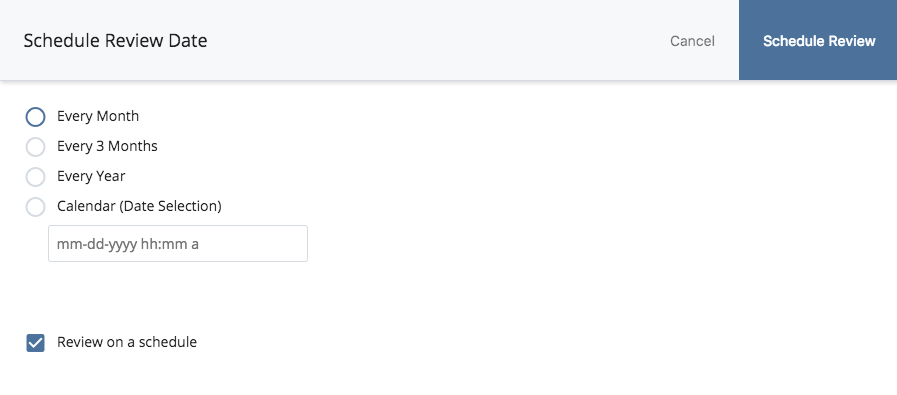Improving your site with a stale content review
Stale Content Panel
On your Dashboard, you'll see a pie graph labeled "Stale Content." (Note that you may need to scroll to see it, depending on your screen size.) You can use this Stale Content panel to help with keeping the content of the pages on your web site up-to-date.
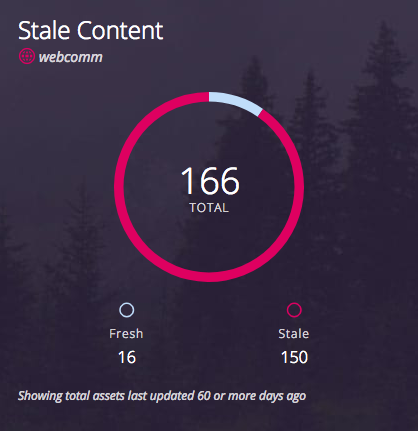
It shows you at a glance how many pages in your site have content that is old and may need to be reviewed. To find a list of these pages, click on the label at the bottom of the panel labeled, "Showing total assets last updated..." By default, this list shows all your pages that were last updated 60 or more days ago, but you can change the days by clicking on the pencil icon in the top right corner of this panel to edit the settings in the dialog shown in the screen shot below.
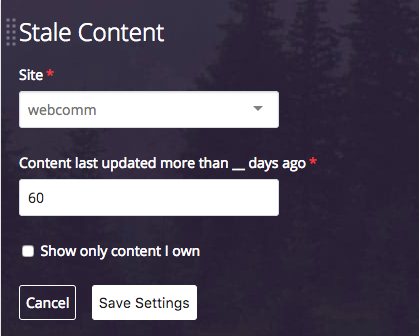
How can this report help?
To keep your web pages up-to-date, you will need to regularly review the text content, the links, dates on the page, and the images. The oldest pages are the ones that are most likely to need a review, and the pages in this list are sorted with the oldest pages at the bottom. If you look at the column labeled "Last Updated," you'll see how long it's been since each asset was edited. The oldest are likely to be the ones to start updating.
Each asset is identified in the list by its file name or title (the short phrase that is displayed in the browser tab) and the path to the folder where it's stored. Also, the asset's name in this report is a link that will open it inside the WCMS. In going through the assets, you may find some that can be deleted and unpublished, others that need to be updated, and a few assets that will never need to be modified. (Note: If you see pages that are stored inside the "asset factories" folder, they are just blank templates that are used to create new pages, so they do not need to be reviewed.)
Scheduling future reviews
After you finish reviewing your pages, you can set a date for their next review by clicking the Dots icon at the top right of the page preview and selecting "Schedule Review." action button on the Stale Content report, at the far right of each page title. When you click on this link for any of the pages in the list, you will see a dialog that you can use to set the next review date for the page, such as "Every month" or "Every year," and then click "Schedule Review" at the top right.