News for managers, coordinators, timekeepers, and department and division finance approvers.
myURHR News Roundup #12: HRMS recruiting deadline and Workday upgrade
Topics on this page:
Resources
Ask Mel (mel.rochester.edu) (Must be on the University network or connected via VPN)
Support resources: For any ticket submitted to
Ask-URHR, please include as much detailed information as possible.
Timely updates
March 31 deadline: Recruiting activities in HRMS
This is an important reminder for anyone who manages recruiting activities: You will only have access to candidates who applied for positions in HRMS through Monday, March 31.
Hiring managers and teams should download and save any necessary resumes from HRMS prior to March 31.
For more information, reference the Recruitment Requisition Transition Guide, or contact Talent Acquisition with any questions.
For your awareness: Workday upgrade
Workday and UKG have regularly scheduled system upgrades designed to increase functionality and enhance the user experience.
For myURHR Workday, the first of two system upgrades for this year successfully concluded on Saturday, March 15. The myURHR support team prepared for it by conducting robust testing to ensure no impact on the configuration.
A majority of the upgrades are not noticeable to staff; however, there are payroll costing allocation enhancements that are beneficial to coordinators. Here’s what’s new:
- New display for the Proposed Costing Allocations tab allows for adding, editing, removing, and sorting costing allocations ranges by start or end date.
- New tab for viewing existing costing allocations.
These enhancements simplify workflows for revising, approving, and reviewing costing allocation changes for workers.
There is also a new Salary Over the Cap Default Costing Allocation Details grid in the Assign Costing Allocations processes. This enables coordinators to easily specify a default Salary Over the Cap Costing Allocation for overages.
Workday screenshots and more detailed information
Coming up next…the first myURHR UKG upgrade will happen in April.
Top 4 things to remember: Position management in Workday
Do you need to fill a position quickly or are you planning ahead for future openings? Below are four tips to keep in mind as you manage positions in myURHR Workday. The position management job structure is new to the University and will take time to get used to, along with some practice.
Remember, a position is like a “seat” a worker fills when hired (one person per position/seat). The “seat” remains, even when the worker leaves the position. Security roles are assigned to the position and stay with it. A position must exist in Workday before a job requisition can be created.
- When creating a new position, select the supervisory organization/manager where the position will reside. If the supervisory organization with the correct manager does not exist, contact Ask-URHR to create one.
- Use the Change Job or Termination and Overlap workflow for positions vacated due to a job change or termination that will be backfilled.
- Hires/transfers who backfill a position for a worker who has moved/left should reside in the same position as the previous worker. This maintains role assignments and the reporting relationships if that position is the manager on a supervisory organization.
- If someone moves into a new position but still requires Workday roles from their former position, the roles need to be added to the new position via the Authorization Request Application in Workday.
Discover today: Coordinator Dashboards in Workday
Attention UR department, faculty, and graduate coordinators! myURHR Workday features coordinator dashboards providing you with quick access to reports (including report descriptions) and specific information to help you better manage employee data—all in one place.
To access the dashboards from the myURHR Workday homepage, click on the menu in the top left corner, scroll down the list of apps, and select the Coordinator Dashboard.
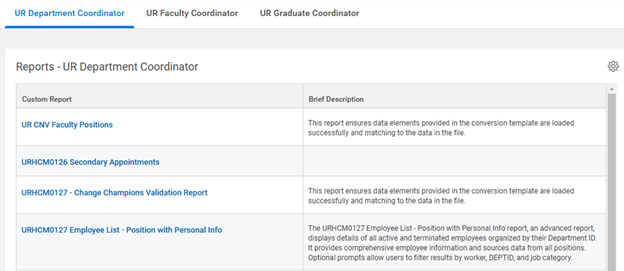
Tabs across the top allow you to move between dashboards for the three coordinator roles.
Whether you have used the dashboards as a resource recently or forgot they were available, be sure to check back because the dashboards are often updated with new reports developed for coordinator roles and contain helpful announcements.
Essential takeaways: PTO balance in UKG
Ask-URHR continues to field questions related to paid time off (PTO) balances in myURHR UKG. Please reiterate the following to your team:
The Daily Available Balance in UKG displays the total balance of leave hours for the date selected.
It may show a number greater than 56 PTO hours if the employee’s overall leave hours exceed their actual useable balance. For example,
- Scenario 1: A part-time employee who is not eligible for the annual PTO payout may carry over accrued time. The Daily Available Balance in UKG would include PTO hours, plus the time carried over.
- Scenario 2: An employee transferring to a PTO-eligible position from a non-exempt benefits-eligible position may carry over sick leave. The Daily Available Balance in UKG would include sick hours, plus the PTO bank of 56 hours.
Reference the University’s PTO Policy (section II. E. 4 & 9) for more information and the view accrual balances quick reference card.
IMPORTANT: Managers, supervisors, and PTO-eligible employees must remember that staff can only use 56 PTO hours within the year.
Guidance: UKG mobile app
While mobile apps are available for myURHR Workday and UKG, the University of Rochester and myURHR support team advise employees to leverage the primary web platforms for accessing the systems.
IMPORTANT: UKG Pro is the recommended app for myURHR UKG. It is different from the UKG Dimensions app which will be discontinued on March 31. Those currently using the UKG Dimensions mobile app should uninstall it and instead download the UKG Pro app by March 31.
Employees who decide to download and use the Workday and/or UKG app(s) must be aware of the following:
- Given that mobile apps are managed and updated by outside vendors, the myURHR support team can only provide best-effort assistance with mobile app troubleshooting and escalating to vendors. The team provides priority support for non-mobile applications (e.g. web versions).
- Employees should follow their department’s guidelines for HR-related functions and for when/how they are performed, e.g. the method they use for time entry, vacation requests, etc.
Reference these materials: Workday app FAQ and UKG Pro app quick reference card
Update: Reports-to managers for student employees
For managers of student employees: The myURHR support team and the Student Employment Office have corrected all known cases of student employees who were assigned to the wrong supervisory organizations in Workday.
If you continue to notice an incorrect supervisory organization for a student employee, please do the following:
- Submit a ticket via Ask-URHR
- Include all necessary details such as the student’s name, position number, current (incorrect) reports-to manager, and the reports-to manager to whom they should report
Additional Office Hours sessions
Beginning this week, additional myURHR Workday and UKG Timekeeping Office Hours sessions are available via Zoom. You will notice there are no topics or specific roles associated with the dates below. Office Hours will now follow a more open format, so you can ask questions about any Workday HR or UKG Timekeeping business process or topic in each respective session.
Don’t forget to send your questions early and join the session to learn more.
Upcoming Workday HR Office Hours and Zoom link (same link for all sessions):
- Friday, March 21, from 2:30 p.m.—3:30 p.m.
- Wednesday, April 2, from 10:00 a.m.—11:00 a.m.
- Wednesday, April 16, from 11:00 a.m.—noon
- Tuesday, April 29, from 3:30 p.m.—4:30 p.m.
Upcoming UKG Timekeeping Office Hours and Zoom link (same link for all sessions):
- Wednesday, March 19, from 2:00 p.m.—3:00 p.m.
- Monday, April 7, from 10:00 a.m.—11:00 a.m.
- Monday, April 21, from 10:00 a.m.—11:00 a.m.
- Monday, May 5, from 11:00 a.m.—noon
Additional Office Hours will continue to be added to the myURHR support page as they are finalized.
